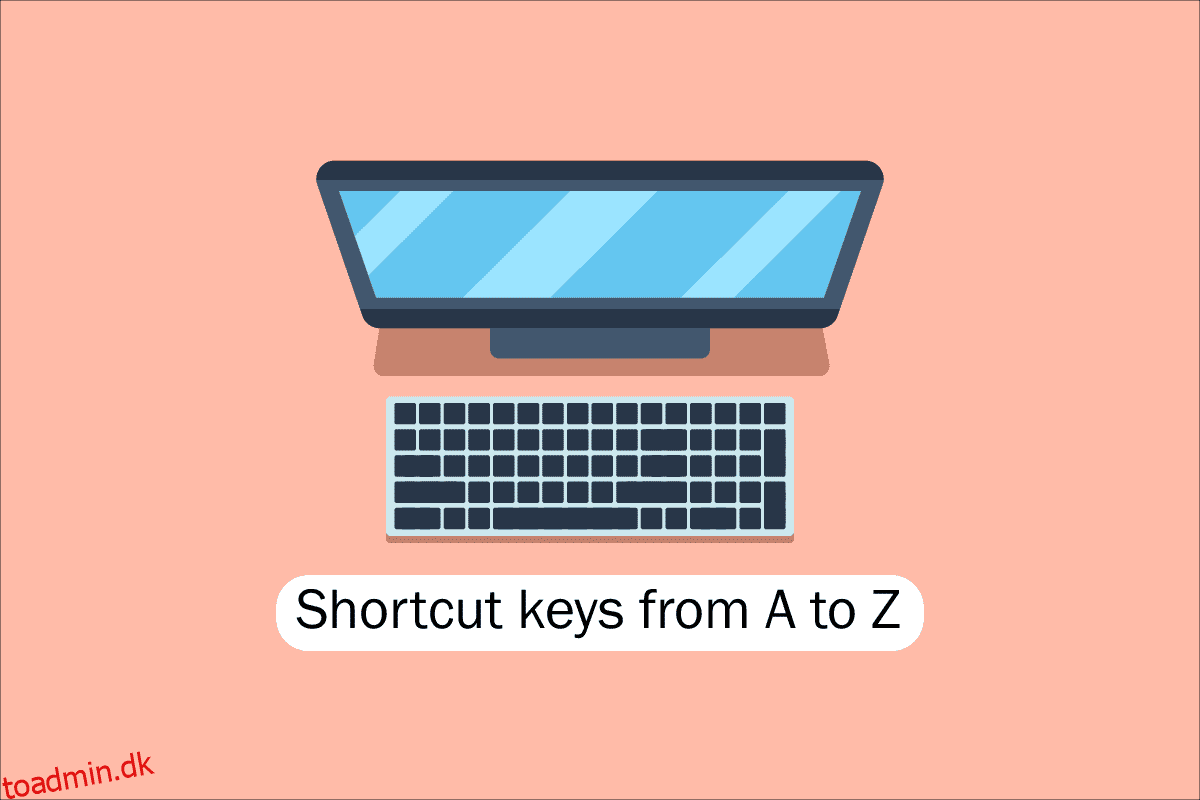Værktøjerne på nutidens computere, desktops og andre gadgets er gavnlige for os alle. En af de nøglefærdigheder, der er nødvendige for at arbejde med software og computerapplikationer, er tastaturnavigation for at lette hurtig adgang til computere, bærbare computere osv. At forstå tastaturgenveje til computere er et grundlæggende krav for technørder som os, og derfor vil vi i dag citere alle genvejstaster på computere fra A til Z for hurtigere og bedre computerydelse. Forhåbentlig kender du måske allerede mange af dem, men nogle af dem kan være helt nye for dig. Opfrisk din hukommelse med den fineste samling af computertastaturgenveje nogensinde, men før det, lad os beskrive, hvad vi mener, når vi taler om genvejstaster på computeren for dem, der måske er nyere eller lidt gammeldags til dette.
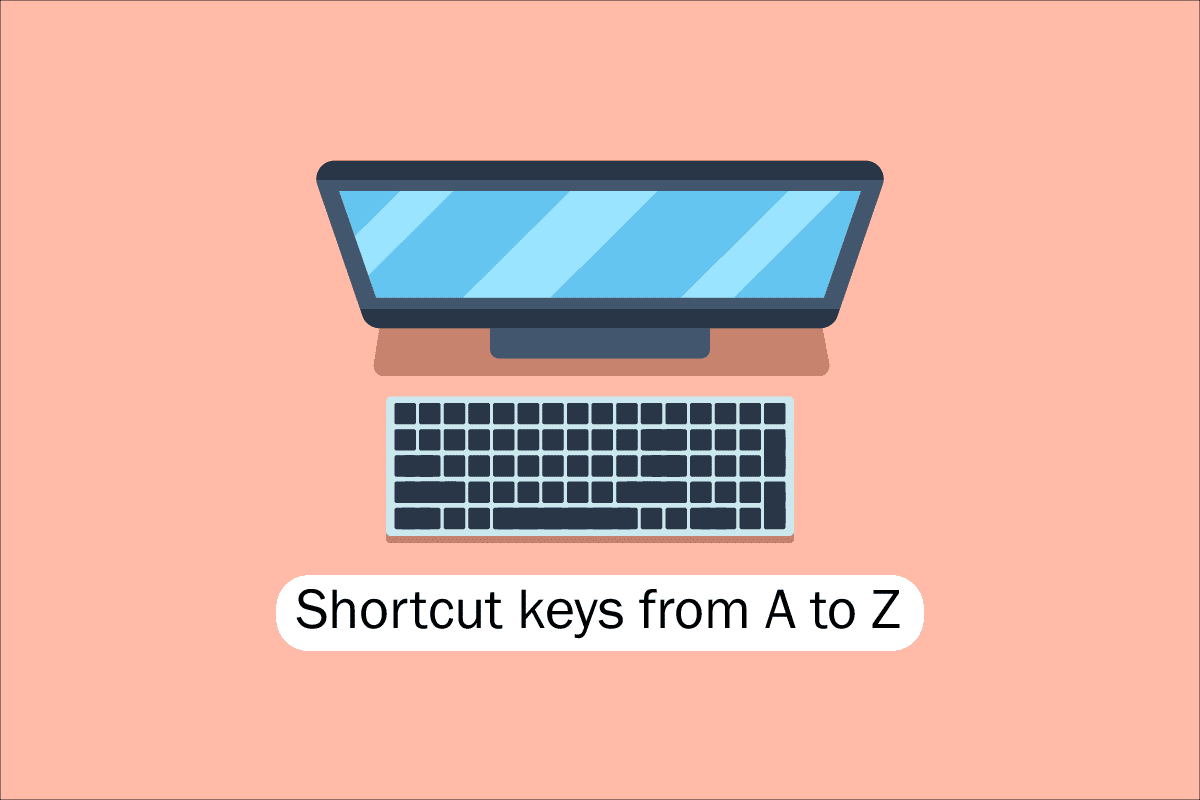
Indholdsfortegnelse
Liste over alle computerens genvejstaster
For at navigere og udføre opgaver i computersoftwaren hjælper genvejstaster med at tilbyde en enklere og hurtigere måde. På computere, der er kompatible med IBM, bruges Alt-tasten, Kommando-tasten (for Apple-brugere), Ctrl-tasten eller Shift-tasten i kombination med en anden tast til at betjene genvejstaster. Inklusive ændringstasten, plustegnet og en anden tast, når du beskriver en genvej, er de facto industristandarden. For at sige det på en anden måde, instruerer Ctrl + S dig om at trykke og holde Ctrl og S-tasten nede samtidigt. Ved at scanne efter understregede tegn i deres menuer, kan du også finde genvejstasterne til velkendte apps. Du kan nå filmenuen ved at trykke på Alt-tasten og F-tasten, som det ses på filmenubilledet, som har en understregning på F i Fil. For at se de understregede tegn i nogle programmer skal brugeren trykke på og holde Alt-tasten nede. De normale funktioner Åbn (Ctrl + O) og Gem (Ctrl + S) har begge genvejstaster tildelt, som det ses i figuren ovenfor. Genvejstaster deles af adskillige programmer, som du vil opdage, når du begynder at huske dem. Nu hvor vi ved om det grundlæggende, lad os gå til listen over computerens tastaturgenvejstaster.
1. Almindelige tastaturgenveje
Listen over almindelige computertastaturgenvejstaster er angivet nedenfor.

-
Alt + F – Fil-menuindstillinger i det aktuelle program.
-
Alt + E – Åbn redigeringsindstillinger i det aktuelle program.
-
Alt + Tab – Skift mellem åbne programmer.
-
F1 – Se hjælpeoplysninger (F1 bruges af næsten alle Windows-programmer til at vise hjælp).
-
F2 – Omdøb en valgt fil.
-
F5 – Opdater det aktuelle programvindue.
-
Ctrl + D – Bogmærk den aktuelle side i de fleste internetbrowsere.
-
Ctrl + N – Opret et nyt eller tomt dokument i noget software, eller åbn en ny fane i de fleste internetbrowsere.
-
Ctrl + O – Åbn en fil i den aktuelle software.
-
Ctrl + A – Vælg al tekst.
-
Ctrl + B – Skift markeret tekst til fed.
-
Ctrl + I – Skift markeret tekst til at være i kursiv.
-
Ctrl + U – Skift markeret tekst til at blive understreget.
-
Ctrl + F – Åbn søgevinduet for det aktuelle dokument eller vindue.
-
Ctrl + S – Gem den aktuelle dokumentfil.
-
Ctrl + X – Klip det valgte element.
-
Shift + Del – Klip det valgte emne.
-
Ctrl + C – Kopier det valgte element.
-
Ctrl + Ins – Kopier det valgte element.
-
Ctrl + V – Sæt ind
-
Shift + Ins – Sæt ind
-
Ctrl + Y – Gentag den sidste handling.
-
Ctrl + Z – Fortryd den sidste handling.
-
Ctrl + K – Indsæt hyperlink til den markerede tekst.
-
Ctrl + P – Udskriv den aktuelle side eller dokument.
-
Hjem – Gå til begyndelsen af den aktuelle linje.
-
Ctrl + Hjem – Gå til begyndelsen af dokumentet.
-
Slut – Gå til slutningen af den aktuelle linje.
-
Ctrl + End – Gå til slutningen af dokumentet.
-
Shift + Home – Fremhæv fra den aktuelle position til begyndelsen af linjen.
-
Shift + End – Fremhæv fra den aktuelle position til slutningen af linjen.
-
Ctrl + Venstre pil – Flyt et ord til venstre ad gangen.
-
Ctrl + Højre pil – Flyt et ord til højre ad gangen.
-
Ctrl + Esc – Åbn Start-menuen.
-
Ctrl + Shift + Esc – Åbn Windows Task Manager.
-
Alt + F4 – Luk det aktuelt aktive program.
-
Alt + Enter – Åbn egenskaberne for det valgte element (fil, mappe, genvej osv.).
-
Windows-tast + L – Lås computeren, kræver indtastning af adgangskode for at få adgang igen.
-
Windows-tast + X – Få adgang til menuen Power User Tasks i Windows 8 og Windows 10.
-
Windows-tast + pil ned – Minimer det aktive programvindue.
-
Windows-tast + Pil op – Maksimer det aktive programvindue.
2. Genvejstaster til specielle tegn
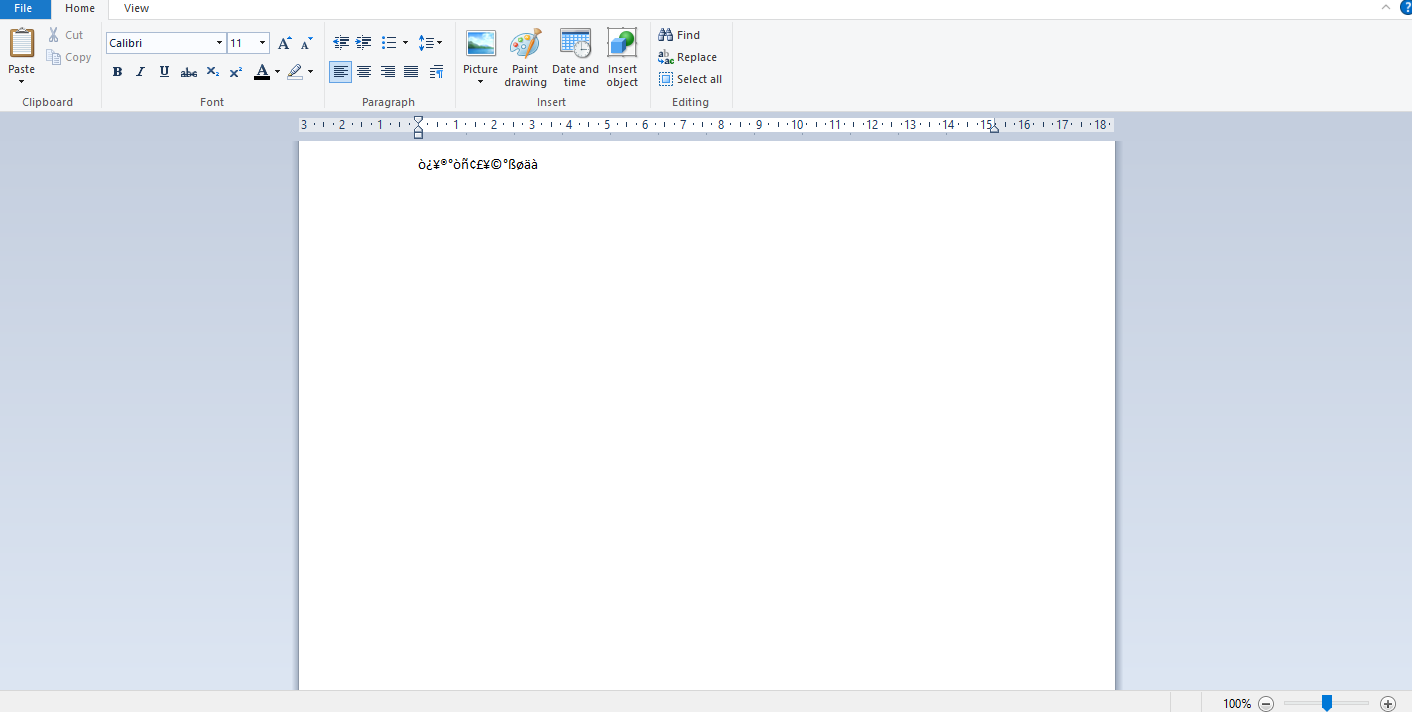
Nedenfor har vi listet alle genvejstaster på Computer til at indsætte de respektive specialtegn.
-
Alt + 0224 – à
-
Alt + 0232 – è
-
Alt + 0236 – ì
-
Alt + 0242 – ò
-
Alt + 0241 – ñ
-
Alt + 0228 – ä
-
Alt + 0246 – ö
-
Alt + 0252 – ü
-
Alt + 0248 – ø
-
Alt + 0223 – ß
-
Alt + 0198 – Æ
-
Alt + 0231 – ç
-
Alt + 0191 – ¿
-
Alt + 0176 – ° (gradsymbol)
-
Alt + 0177 – ± (plus/minus symbol)
-
Alt + 0153 – ™
-
Alt + 0169 – ©
-
Alt + 0174 – ®
-
Alt + 0128 – € (eurovaluta)
-
Alt + 0162 – ¢ (Cent-symbol)
-
Alt + 0163 – £ (valuta af britiske pund)
-
Alt + 0165 – ¥ (valuta i japansk yen)
3. Windows-genvejstaster
Her er listen over alle genvejstaster på Windows Computer.
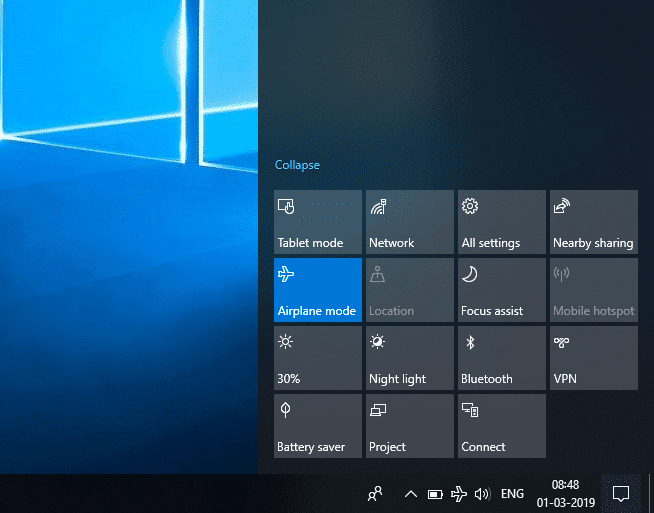
-
Windows-tast – Åbn eller luk Startmenu.
-
Windows-tast + A – Åbn handlingscenter.
-
Windows-tast + C – Åbn Cortana i lyttetilstand.
-
Windows-tast + D – Vis eller skjul skrivebordet.
-
Windows-tast + E – Åbn File Explorer.
-
Windows-tast + G – Åbn spillinjen, når et spil er åbent.
-
Windows-tast + H – Åbn Del-amuletten.
-
Windows-tast + I – Åbn Indstillinger.
-
Windows-tast + K – Åbn hurtig-handlingen Connect.
-
Windows-tast + L – Lås din pc eller skift konto.
-
Windows-tast + M – Minimer alle vinduer.
-
Windows-tast + R – Åbn dialogboksen Kør.
-
Windows-tast + S – Åbn Søg.
-
Windows-tast + U – Åbn Ease of Access Center.
-
Windows-tast + X – Åbn menuen Quick Link.
-
Windows-tast + Nummer – Åbn appen, der er fastgjort til proceslinjen i den position, der er angivet med nummeret.
-
Windows-tast + venstre piletast – Snap appvinduer til venstre.
-
Windows-tast + højre piletast – Snap appvinduer til højre.
-
Windows-tast + pil op – Maksimer appvinduer.
-
Windows-tast + pil ned – Minimer appvinduer.
-
Windows-tast + komma – Kig midlertidigt på skrivebordet.
-
Windows-tast + Ctrl + D – Tilføj et virtuelt skrivebord.
-
Windows-tast + Ctrl + venstre eller højre pil – Skift mellem virtuelle skriveborde.
-
Windows-tast + Ctrl + F4 – Luk det aktuelle virtuelle skrivebord.
-
Windows-tast + Enter – Åbn Oplæser.
-
Windows-tast + Hjem – Minimer alt undtagen det aktive skrivebordsvindue (genopretter alle vinduer ved det andet streg).
-
Windows-tast + PrtScn – Tag et skærmbillede og gem det i mappen Skærmbilleder.
-
Windows-tast + Shift + Pil op – Stræk skrivebordsvinduet til toppen og bunden af skærmen.
-
Windows-tast + Tab – Åbn opgavevisning.
-
Windows-tast + plus (+)-tast – Zoom ind med forstørrelsesglasset.
-
Windows-tast + Dash-tast (-) – Zoom ud med forstørrelsesglasset.
-
Ctrl + Shift + Esc – Åbn Task Manager.
-
Alt + Tab – Skift mellem åbne apps.
-
Alt + Venstre piletast – Gå tilbage.
-
Alt + højre piletast – Gå fremad.
-
Alt + Page Up – Flyt en skærm op.
-
Alt + Side ned – Flyt én skærm ned.
-
Ctrl + Alt + Tab – Se åbne apps
-
Ctrl + C – Kopier valgte elementer til udklipsholderen.
-
Ctrl + X – Klip valgte elementer.
-
Ctrl + V – Indsæt indhold fra udklipsholder.
-
Ctrl + A – Vælg alt indhold.
-
Ctrl + Z – Fortryd en handling.
-
Ctrl + Y – Gentag en handling.
-
Ctrl + D – Slet det valgte emne og flyt det til papirkurven.
-
Ctrl + Esc – Åbn startmenuen.
-
Ctrl + Shift – Skift tastaturlayout.
-
Ctrl + Shift + Esc – Åbn Task Manager.
-
Ctrl + F4 – Luk det aktive vindue.
-
Slut – Vis bunden af det aktive vindue)
-
Hjem – Vis toppen af det aktive vindue)
-
Num lock + stjernetegn
-
– Vis alle undermapper, der er under den valgte mappe
Num lock + plustegn (+) – Vis indholdet af den valgte mappe
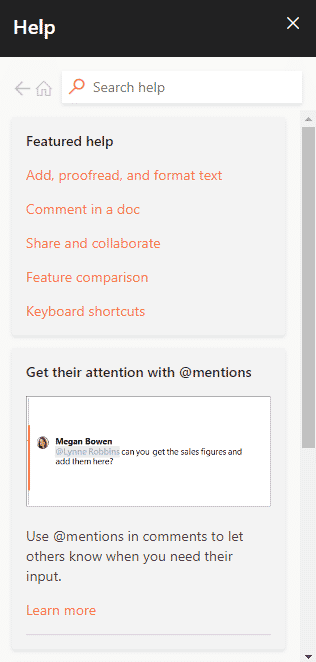
4. F1 – F12 tastgenveje
Computerens tastaturgenvej Funktionstaster er angivet nedenfor.
- F1 nøgle
- I praktisk talt enhver software bruges den til at starte hjælpevinduet.
- BIOS eller CMOS kan også tilgås med denne. Brug af andre taster som F2, F10, Delete og Esc på nogle maskiner kan give dig adgang til BIOS-konfigurationen.
Microsoft Windows hjælpe- og supportcenter vises, hvis du trykker på Window + F1.
- F2 nøgle
- Det bruges til at omdøbe et ikon, en fil eller en mappe, som brugeren vælger i Microsoft Windows.
Det bruges yderligere til at få adgang til CMOS-opsætningen.
F3 nøgle
Det åbner søgefunktionen i mange programmer.
F4 nøgle
Det åbner søgevinduet i Windows XP og Excel.
- F5 nøgle
- Opdater skrivebordet, vinduet, dokumentsiden eller websiden, der er åbnet foran.
Hele siden downloades igen, når du trykker på Ctrl + F5-tasterne eller Shift + F5-tasterne samtidigt i en webbrowser.
- F6 nøgle
- Internetbrowsere som Internet Explorer, Mozilla Firefox, Google Chrome osv. lader brugere flytte markøren til adresselinjen.
Det sænker lydstyrken af bærbare højttalere (på nogle bærbare computere).
F7 nøgle
Det øger lydstyrken af højttalerne på nogle bærbare computere.
- F8 nøgle
- Åbner Windows-startmenuen, som typisk bruges til at få adgang til Windows Fejlsikret tilstand.
Nogle maskiner kan også få adgang til Windows-gendannelsessystemet på denne måde, selvom de muligvis har brug for en Windows-installations-cd for at gøre det.
F9 nøgle
Det bruges til at få adgang til værktøjslinjen Målinger i Quark 5.0.
- F10 nøgle
- På Compaq-, HP- og Sony-systemer giver det brugere adgang til den skjulte gendannelsespartition.
- På nogle systemer kan brugere gå ind i CMOS-opsætning.
Nogle bærbare computere kan også bruge det til at øge lysstyrken på deres skærme.
F11 nøgle
Det giver mulighed for at få adgang til den skjulte gendannelsespartition på eMachines, Gateway og Lenovo-computere.
- F12 nøgle
- Start browserens fejlfindingsværktøj eller firebug.
Viser en liste over en computers bootbare enheder ved opstart.
5. MS Word-genvejstaster
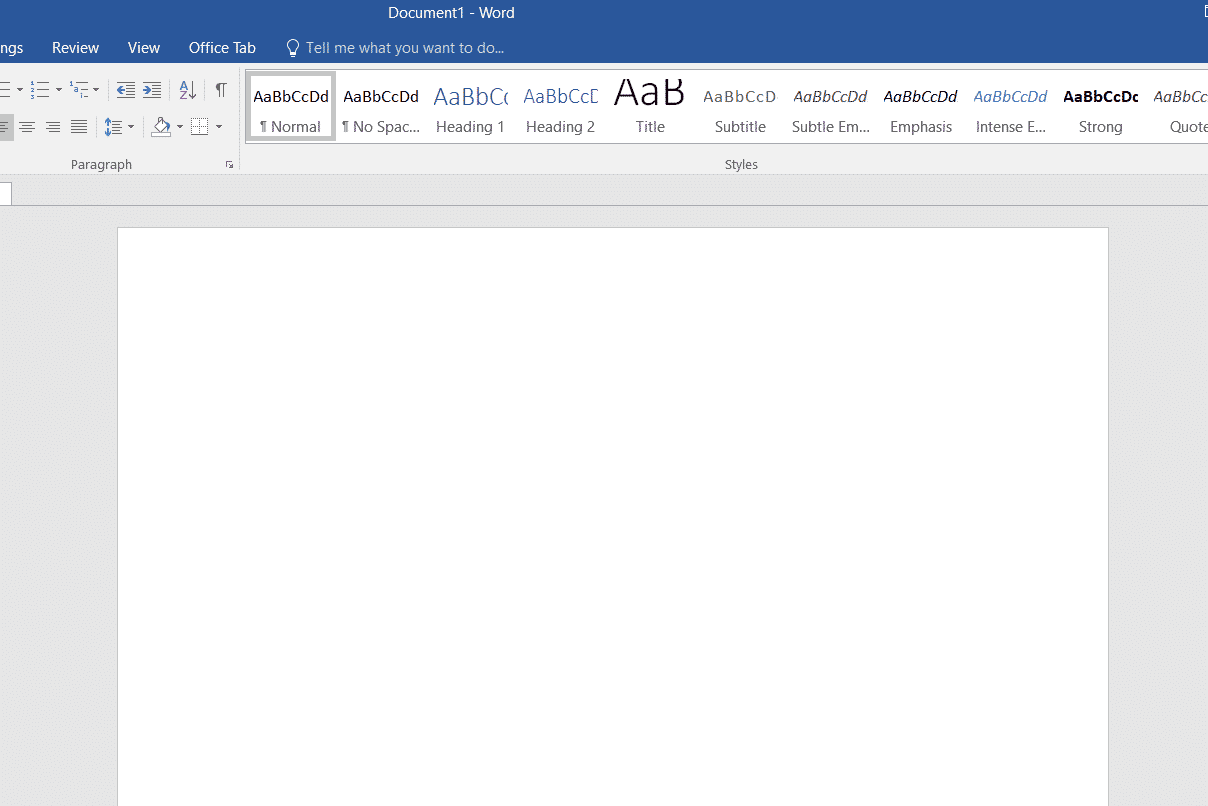
-
Alle genvejstaster på computer i Microsoft Word er angivet nedenfor.
-
Ctrl + B – Fed markeret valg
-
Ctrl + C – Kopier markeret tekst
-
Ctrl + X – Klip markeret tekst
-
Ctrl + N – Åbn nyt/tomt dokument
-
Ctrl + O – Åbn indstillinger
-
Ctrl + P – Åbn udskriftsvinduet
-
Ctrl + F – Åbn søgefeltet
-
Ctrl + I – Kursiv fremhævet markering
-
Ctrl + K – Indsæt link
-
Ctrl + U – Understreg fremhævet markering
-
Ctrl + V – Sæt ind
-
Ctrl + G – Find og erstat muligheder
-
Ctrl + H – Find og erstat muligheder
-
Ctrl + J – Juster afsnitsjustering
-
Ctrl + L – Juster markeret tekst eller linje til venstre
-
Ctrl + Q – Juster det valgte afsnit til venstre
-
Ctrl + E – Juster markeret tekst eller linje til midten
-
Ctrl + R – Juster markeret tekst eller linje til højre
-
Ctrl + M – Indryk afsnittet
-
Ctrl + T – Hængende indrykning
-
Ctrl + D – Skrifttypeindstillinger
-
Ctrl + Shift + F – Skift skrifttype
-
Ctrl + Shift + > – Forøg valgt skrifttype +1
-
Ctrl + ]– Forøg valgt skrifttype +1 [ – Decrease selected font -1
- Ctrl + Shift + * – View or hide non printing characters
- Ctrl + (Left arrow) – Move one word to the left
- Ctrl + (Right arrow) – Move one word to the right
- Ctrl + (Up arrow) – Move to the beginning of the line or paragraph
- Ctrl + (Down arrow) – Move to the end of the paragraph
- Ctrl + Del – Delete the word to the right of the cursor
- Ctrl + Backspace – Delete the word to the left of the cursor
- Ctrl + End – Move the cursor to the end of the document
- Ctrl + Home – Move the cursor to the beginning of the document
- Ctrl + Space – Reset highlighted text to the default font
- Ctrl + 1 – Single-space lines
- Ctrl + 2 – Double-space lines
- Ctrl + 5 – 1.5-line spacing
- Ctrl + Alt + 1 – Change text to heading 1
- Ctrl + Alt + 2 – Change text to heading 2
- Ctrl + Alt + 3 – Change text to heading 3
- Shift + F3 – Change the case of the selected text
- Shift + Insert – Paste
- F4 – Repeat the last action performed (Word 2000+)
- F7 – Spell check selected text and/or document
- Shift + F7 – Activate the thesaurus
- F12 – Save as
- Ctrl + S – Save
- Shift + F12 – Save
- Alt + Shift + D – Insert the current date
- Alt + Shift + T – Insert the current time
- Ctrl + W – Close document
- Ctrl + Equal sign (=) – Set chosen text as a subscript.
- Ctrl + Shift + Equal sign (=) – Set chosen text as superscript.
6. MS Powerpoint Shortcut Keys
Computer keyboard shortcut keys for Microsoft Powerpoint is listed below.

- Ctrl + Shift + < – Reduce the font size of the selected text by one size.
- CTRL + G – Group things together
- Ctrl + M – Create a new slide just after your chosen slide.
- CTRL + D – Create a duplicate of your current slide.
- Esc – Exit the ongoing slide show and it will redirect you to the earlier live view.
- Ctrl + K – Enter a hyperlink.
- Ctrl + Shift + > – Maximize the font size of the selected text by one size.
- F5 – Start the presentation from the initial slide.
- Ctrl + N – These commands are used in a different Powerpoint software window, to create a new, blank slide.
7. MS Excel Shortcut Keys
Following is all Shortcut keys of Computer in Microsoft Excel.
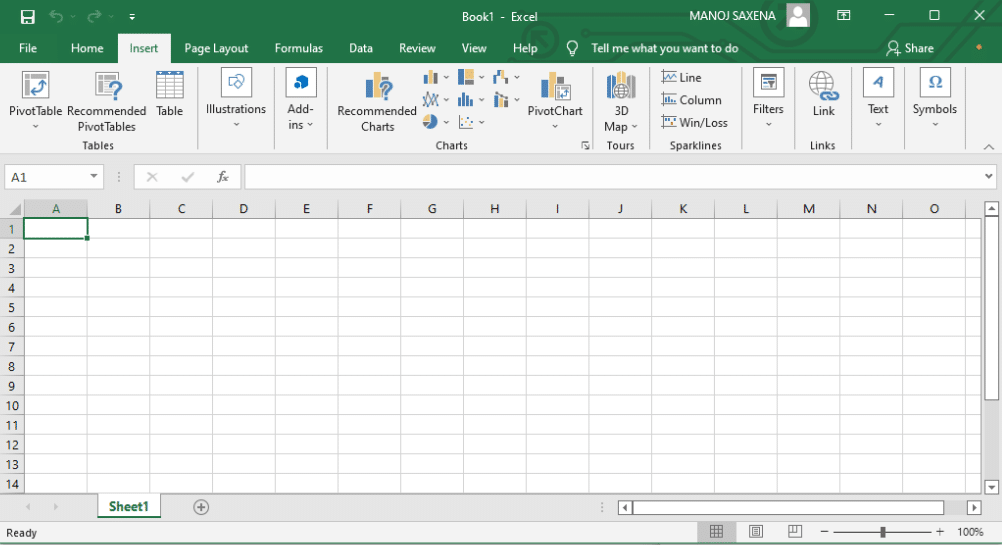
- Alt + Shift + F1 – When you want to insert new worksheet use these keys together
- Shift + F3 – With the help of these keys, you can open the MS-Excel formula window
- Shift + F5 – When you press these keys together it will open the search box
- F11 – The F11 key is used to create a chart in MS-Excel
- Ctrl + Shift +; – With the help of these keys, you can enter the current time
- Ctrl +; – Use these keys together to enter the current date
- Ctrl + K – When you want to Insert a link, you can use these keys together
- Ctrl + F – These keys are used to open find and replace options in MS-Excel
- Ctrl + G – Use these keys together to open go-to options
- Ctrl + B – When you press these keys together it will bolden the highlighted selection.
- F2 – When you want to edit the selected cell using this key
- F5 – With the help of this key, you can go to a specific cell
- F7 – With the help of this key, you can check the spelling of selected text
- Ctrl + I – These commands are used to Italicize highlighted selection.
- Ctrl + Space – Use these keys together to select the entire column
- Shift + Space – Use these keys together to select the entire row
- Ctrl + W – Use these keys together to close the document
- Ctrl + H – Use these keys to open find and replace options
- Ctrl + U – With help of these keys, you can underline highlighted text.
- Ctrl + Y – With help of these keys, you can underline highlighted text.
- Ctrl + Z – With the help of these keys, you can undo the last deleted action
- Ctrl + F9 – Use these keys to minimize a current window in MS-Excel
- Ctrl + F10 – Use these keys to maximize the currently selected window in MS-Excel
- Ctrl + Tab – With the help of these keys, you can move between two or more open MS-Excel files
- Alt + Equals sign (=) – With the help of these keys, you can initiate the formula to add all of the above cells
- Ctrl + – With the use of these keys together you can insert the value in the current cell from the above cell.
- Ctrl + (Right arrow) – With the help of these keys, you can jump on to the next section of text
- Ctrl + O – Use these keys to open options in MS-Excel
- Ctrl + N – Use these keys together to open the document in MS-Excel
- Ctrl + P – Use these keys together to open the print dialogue box in MS-Excel
8. Internet Explorer Shortcut Keys
Following is the list of computer keyboard shortcut keys for Internet Explorer.
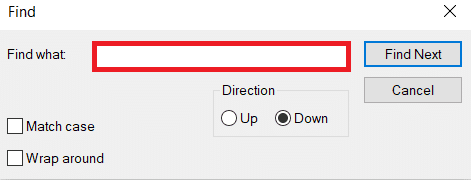
- CTRL + B – Open the Organize Favorites dialog box
- CTRL + E – Open the Search bar
- CTRL + F – Start the Find utility
- CTRL + H – Open the History bar
- CTRL + I – Open the Favorites bar
- CTRL + L – Open the Open dialog box
- CTRL + N – Start another instance of the browser with the same Web address
- CTRL + O – Open the Open dialog box, the same as CTRL+L
- CTRL + P – Open the Print dialog box
- CTRL + R – Update the current Web page
- CTRL + W – Close the current window
9. Mac Shortcut Keys
Below we have listed all Shortcut keys of Mac Computer.
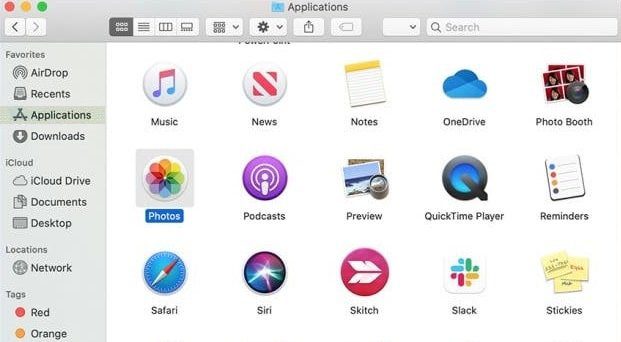
- Command-X – Cut the selected item and copy it to the Clipboard.
- Command-C – Copy the selected item to the Clipboard.
- Command-V – Paste the contents of the Clipboard into the current document or app.
- Command-Z – Undo the previous command. Press Command-Shift-Z to redo.
- Command-A – Select all items.
- Command-F – Open a Find window, or find items in a document.
- Command-G – Find the next occurrence of the item you’re searching for. Command-Shift-G – Find the previous occurrence.
- Command-H – Hide the windows of the front app. Press Command-Option-H to view the front app but hide all other apps.
- Command-M – Minimize the front window to the Dock. Press Command-Option-M to minimize all windows of the front app.
- Command-N – Open a new document or window.
- Command-O – Open the selected item, or open a dialog to select a file to open.
- Command-P – Print the current document.
- Command-S – Save the current document.
- Command-W – Close the front window. Press Command-Option-W to close all windows of the app.
- Command-Q – Quit the current app.
- Command-Option-Esc – Choose an app to Force Quit.
- Command-Tab – Switch to the next most recently used app among your open apps.
- Open Apple + Down – Opens the selected icon.
- Open Apple + Shift + Up Arrow – Used to direct the input focus to the desktop level.
- Open Apple + L – Make an alias.
- Open Apple + R – Show the original item.
- Open Apple +? – Mac help.
- Open Apple + E – Eject
- Up arrow – Used to select the icon above the one currently highlighted.
- Down arrow – Used to select the icon below the one currently highlighted.
- Tab – Highlight the next icon inside the folder, in alphabetical order.
- Shift + Tab – Highlight the previous icon inside the folder, in alphabetical order.
- Left arrow – Used when viewing by the icon to select the icon to the left of the one highlighted.
- Right arrow – Used when viewing by the icon to select the icon to the right of the one highlighted.
- Shift + Click – Select the icon and add it to the set of those selected.
- Open Apple + T – Add to favorites.
- Command + J – Justify the text to the screen
10. Linux Shortcut Keys

Following are computer keyboard shortcut keys for Linux OS.
- Ctrl + C – Copy any highlighted text, image, or some other object to the clipboard.
- Ctrl + V – Paste copied text, image, or some other object from the clipboard.
- Ctrl + X – Cut highlighted text, image, or some other object.
- Ctrl + S – Save the currently opened file.
- Ctrl + N – Create a new file.
- Ctrl + Z – Undo the last action.
- Ctrl + Q – Quit the application in focus.
- Ctrl + Alt + F1 to F6 – Switch to a virtual console.
- Ctrl + Alt + F7 – Switch to the first graphical terminal.
11. Cinnamon Shortcut Keys (Linux Mint)
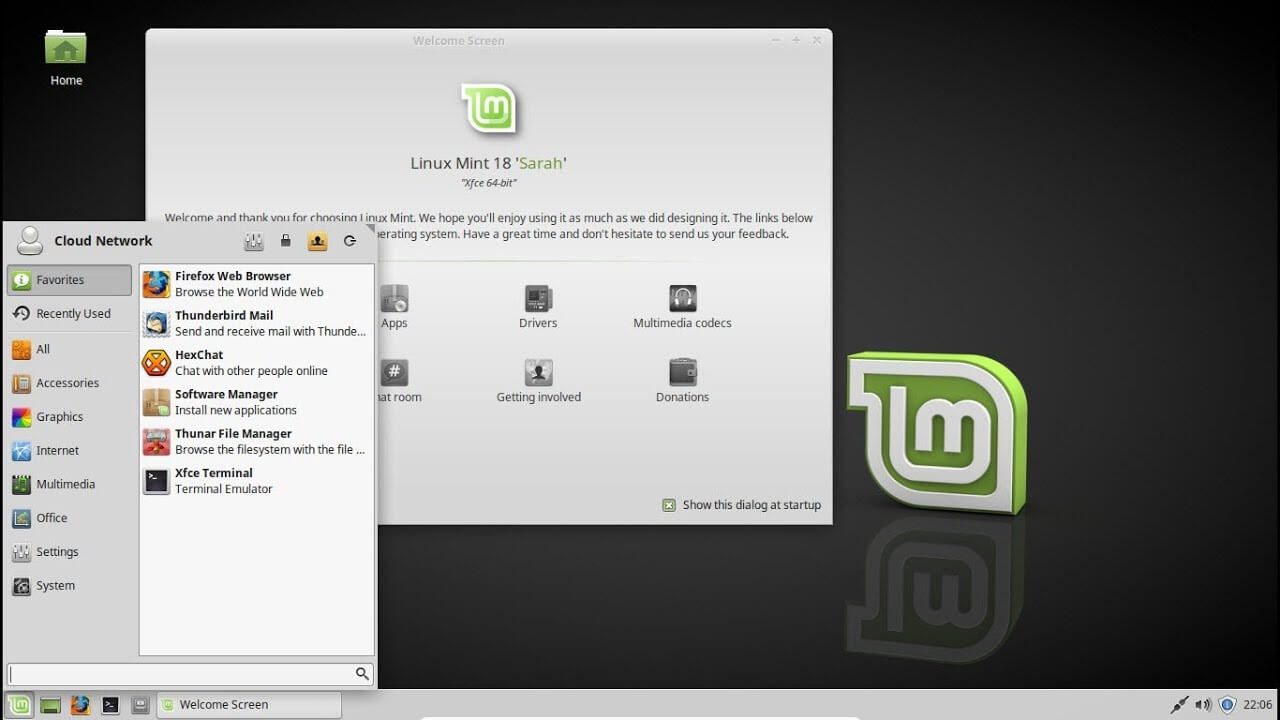
Following is the list of Computer keyboard shortcut keys for Cinnamon OS.
- Ctrl + Alt + Down – Show all currently running applications on the selected workspace.
- Ctrl + Alt + Up – Show running applications across all workspaces.
- Alt + Tab – Cycle between running applications.
- Shift + Alt + Tab – Cycle between running applications in the opposite direction.
- Alt + F2 – Open a command prompt.
- Alt + F4 – Close the window in focus.
- Super + L – Open the Cinnamon Debugger.
- Super + D – Minimize all windows to show desktop.
- Ctrl + Super + Arrow keys – Span the window in focus to a border.
- Shift + Ctrl + Alt + Left or Right Arrow – Move the window in focus to the workspace on the left or right.
12. Ubuntu Shortcut Keys
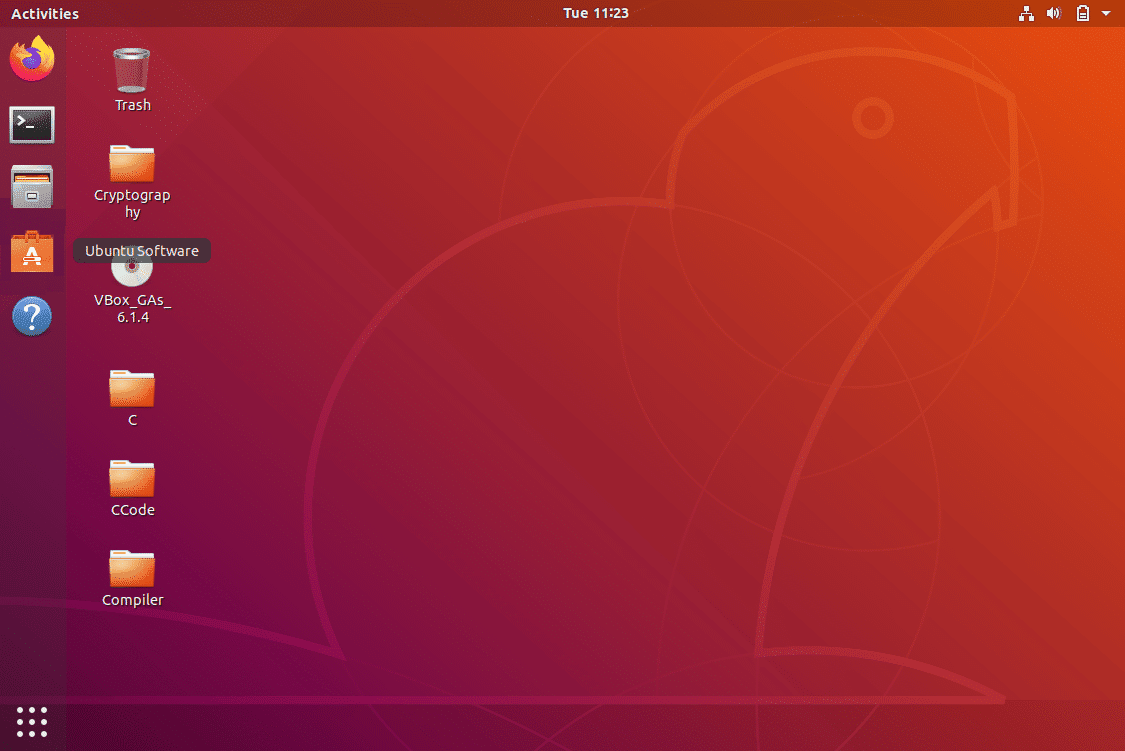
Computer keyboard shortcut keys for Ubuntu OS is listed below.
- Super – Open Activities.
- Alt + F2 – Open a command prompt.
- Alt + Tab – Cycle between running applications.
- Super + Arrow keys – Snap the window in focus to a border.
- PrtSc – Take a screenshot of the entire screen.
- Alt + PrtSc – Take a screenshot of the window in focus.
- Shift + PrtSc – Take a screenshot of a selected area on the screen.
- Ctrl + Alt + T – Launch Terminal.
- Super + L – Lock the current session.
- Super + D – Minimize all windows to show desktop.
13. Firefox Shortcut Keys
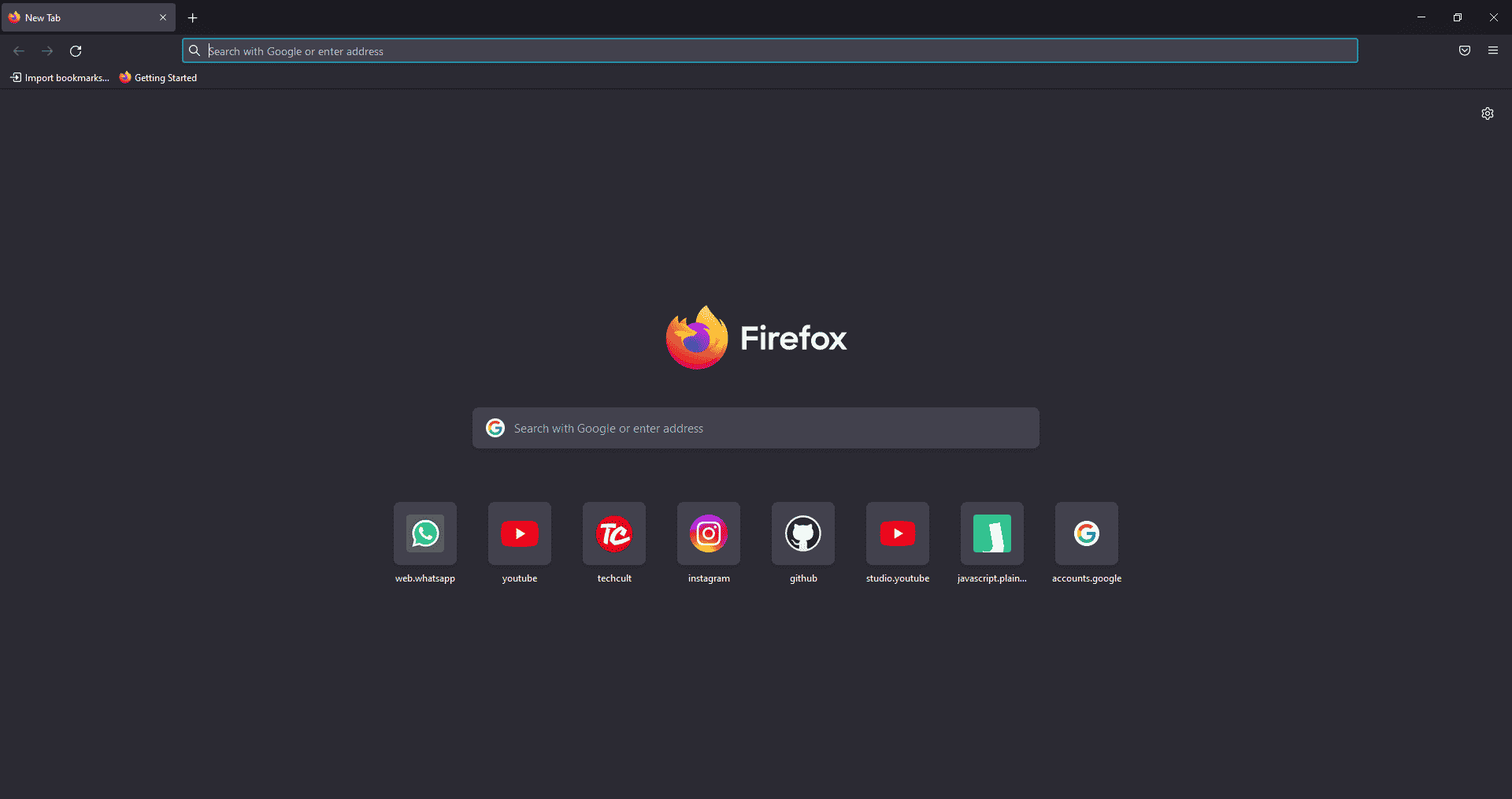
Here is the list of all Shortcut keys of Computer for the Mozilla Firefox browser.
- Backspace – Go back.
- F5 or Ctrl + R – Reload the current page.
- Ctrl + P – Print the current page.
- Ctrl + S – Save the current page.
- Ctrl + F – Find text on the current page.
- Ctrl + K – Bring the search bar into focus.
- Ctrl + W – Close the current tab.
- Ctrl + N – Open a new tab.
- Ctrl + Shift + P – Open a new private window.
- Ctrl + Shift + Q – Exit Firefox.
14. YouTube Shortcut Keys
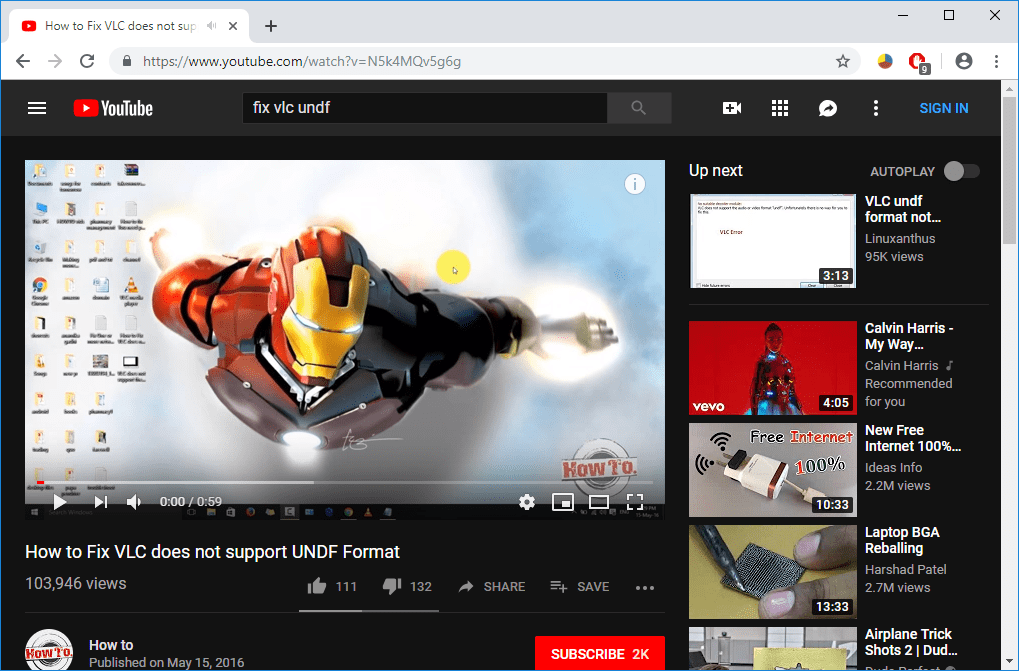
Here are the list of Computer keyboard shortcut keys in YouTube.
- Spacebar or K – Play and pause a video on YouTube.
- Zero or Home – Start that video again from the beginning.
- End – Jump to the end of the video. If you are watching a playlist, it will play the next video in the playlist.
- Right Arrow (→) – Fast forward the video by five seconds each time you press the key.
- Left Arrow (←) – Fast backward the video by five seconds when you press the key.
- J – Rewind the video for 10 seconds
- L – Forward the video with 10 seconds.
- Numbers (1 to 9) – Any number of keys from 1 to 9 is used to jump the video in the form of a percentage. For example, if you press 1 while watching a video, the video will forward 10%. If you press 2, the video will forward 20%. Thus, if you press 8, the video will forward 80%.
- F – Switch the video to full-screen mode or theater mode.
- T – Switch between theater mode and normal mode.
- Up Arrow (↑) – Increase the volume while watching video on full-screen mode. Whereas during normal mode, you have to click on the video before pressing this key.
- Down Arrow (↓) – Decrease the volume while watching video on full-screen mode. In normal mode, you have to click on the video before using this key.
- M – It enables you to mute the video on YouTube.
15. Google Chrome Shortcut Keys
Here are all Shortcut keys of Computer for Google Chrome web browser.
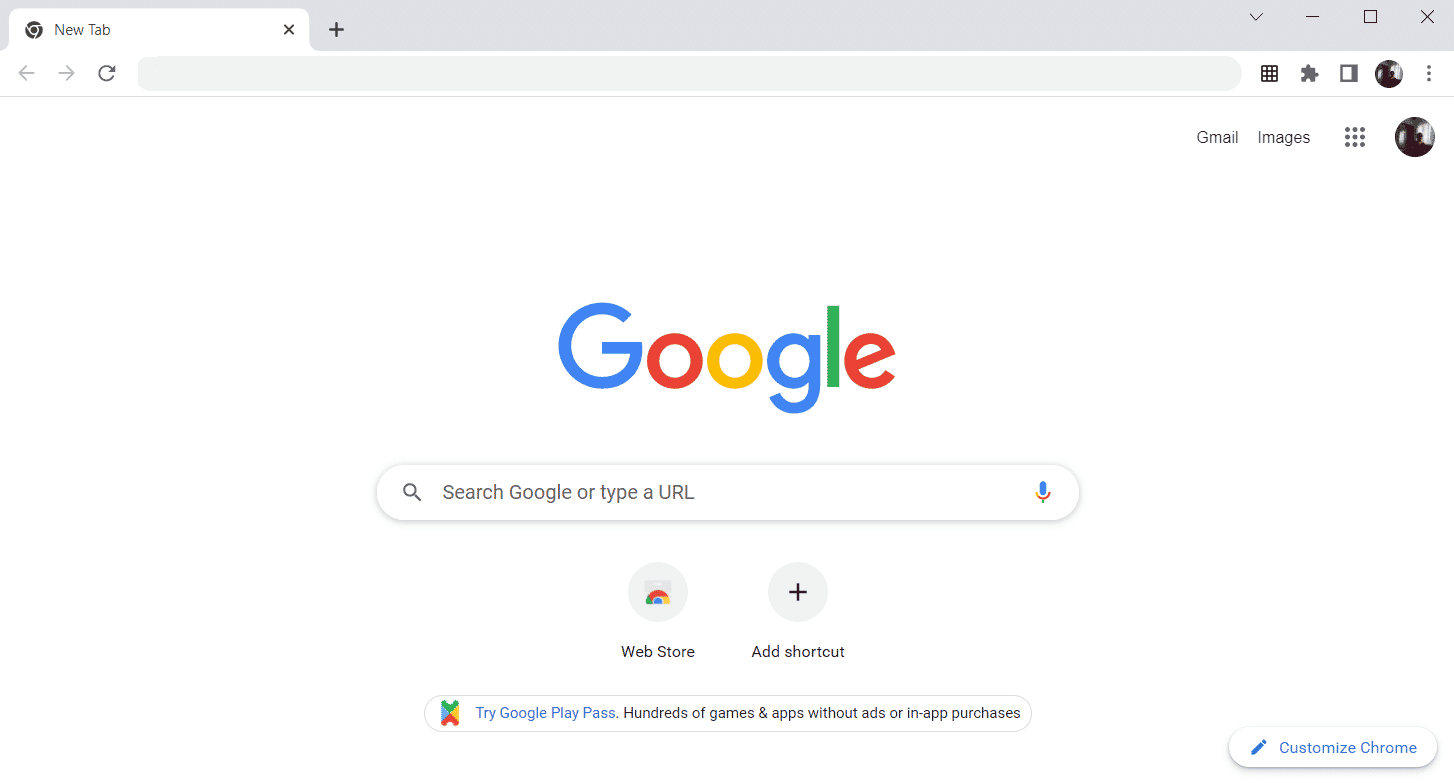
- Alt + Home – Open the homepage in the Chrome browser.
- F11 – Show the current website in full-screen mode, and press F11 again to exit this mode.
- Alt + Left Arrow – Return to the previous page.
- Alt + Right Arrow – Go to the next page.
- Ctrl + Plus (+) – Zoom in a page.
- Ctrl + Plus (-) – Zoom out a page.
- Ctrl + 0 – Reset browser zoom to the default size.
- Ctrl+1 to 8 – Switch to one of the opened tabs on the tab bar. For example, if you press Ctrl+3, the third tab will appear.
- Ctrl + 9 – Switch to the opened last tab on the tab bar.
- Ctrl + A – Select all content on a page.
- Ctrl + D – Add the bookmark for the currently opened page.
- Ctrl + F – Open the find bar to search text on the current page.
- Ctrl + Enter – Add .Com extension in web address quickly. For example, if you type javatpoint in the address bar and press Ctrl + Enter, it will be completed automatically, such as javatpoint.com.
- Ctrl + Shift + Del – Open the clear browsing data window to clear the browsing history, cookies, and other private data.
- Ctrl + O – Open a file in the browser.
- Ctrl + Shift + O – Open the bookmark manager in the Chrome browser.
- Ctrl + H – Open the history window where you can manage your browser history as required.
- Ctrl + J – Open the downloads window in a new tab.
- Ctrl + K or E – Moving the text cursor to the search bar, where you can search any query.
- Ctrl + L – Takes the cursor to the browser address bar and selects all the text available in the address bar
- Ctrl + N – Open the new browser window.
- Ctrl + P – Open the print window and allows to print the pages.
- Ctrl + Shift + N – Open a new window in incognito mode.
- Ctrl + R or F5 – Refresh the current page on the browser.
- Ctrl + S – Open the save as window where you can save the currently opened web page.
- Ctrl + T – Open a new tab on the browser quickly.
- Ctrl + U – Display the source code of the web pages.
- Ctrl + W – Close the current tab.
- Ctrl + Tab – Move to the right side of the browser from one tab to another tab.
- Ctrl+ Shift + Tab – Move from one tab to another tab on the left side of the browser.
- Ctrl + Shift + W – Close the currently selected window.
- Ctrl + Left-click – Open a search result link in the new tab without leaving the current page.
- Ctrl + Shift + Left-click – Open a search result link in the new tab and switch to the new tab.
- Spacebar – Move down the page.
- Shift + Spacebar – Move up the page.
- End – Move at the bottom of the page.
- Home – Move at the beginning or top of the page.
- Ctrl + Shift + T – Reopen the last tab you closed. If you have closed multiple tabs, you can also reopen those tabs by pressing this shortcut key multiple times.
16. ChromeOS Keyboard Shortcut Keys
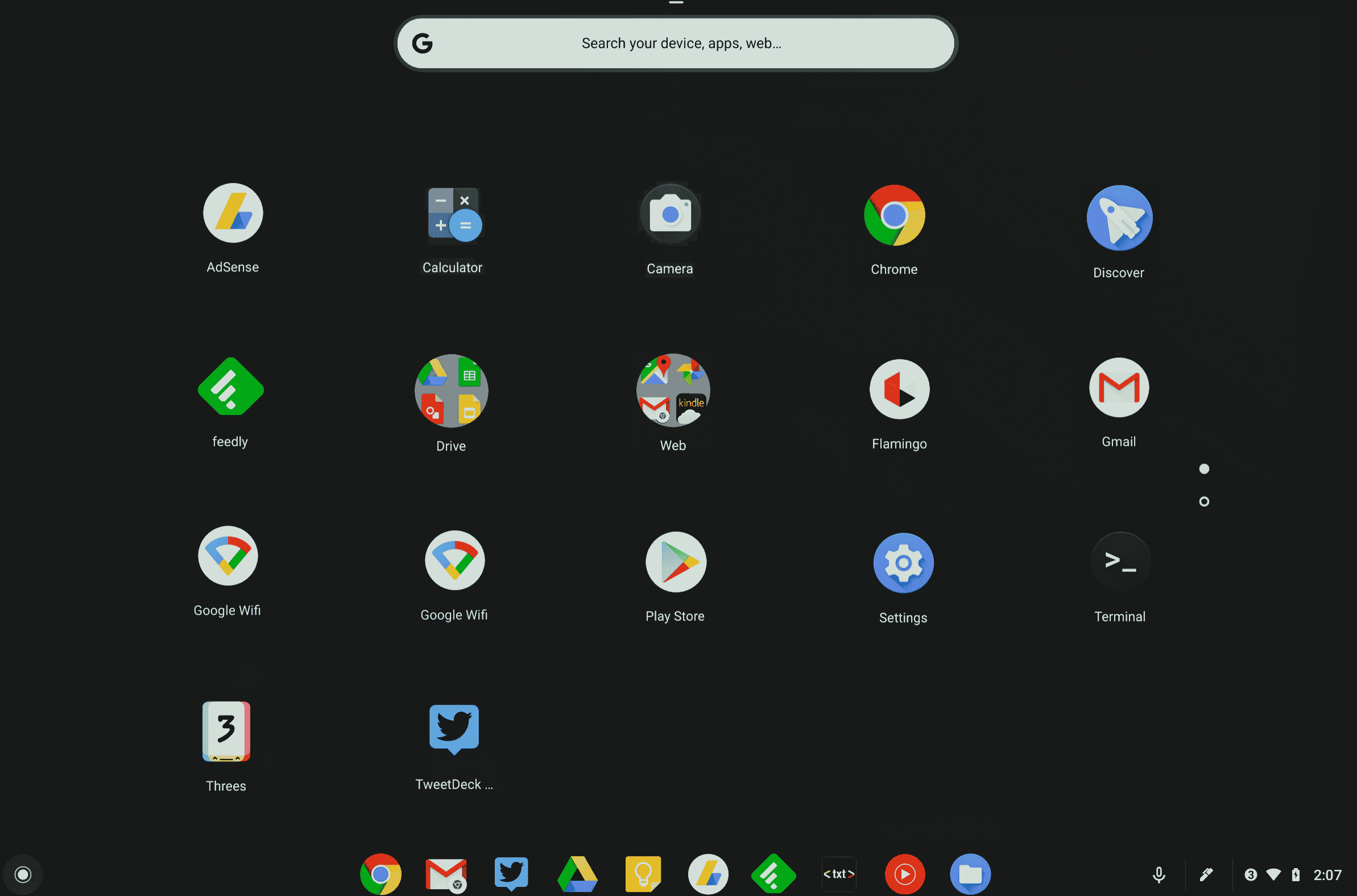
Following is the list of All Shortcut keys of computer for ChromeOS.
- Ctrl + Shift + L – Lock the current session.
- Ctrl + Shift + Q – Log out from the current session.
- Alt + 1 to 8 – Launch an application from the taskbar.
- Alt + [ or ] Ctrl +
-
– Dok vinduet i fokus til venstre eller højre side af skærmen.
-
Ctrl + F5 – Tag et skærmbillede af hele skærmen.
-
Ctrl + Shift + F5 – Tag et skærmbillede af et valgt område på skærmen.
-
Shift + Alt + M – Åbn appen Filer.
-
Shift + Alt + N – Vis meddelelser.
-
Ctrl + Alt – Vis alle tastaturgenveje.
Shift + Esc – Åbn Task Manager.
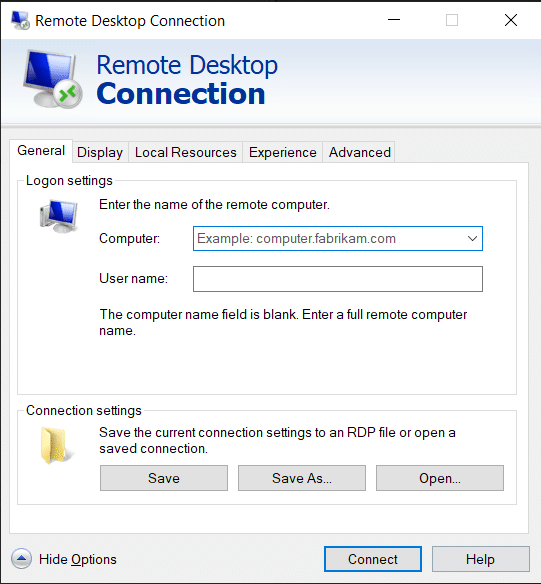
17. Navigationsgenvejstaster til fjernskrivebordsforbindelse
-
Her er computerens tastaturgenvejstaster til fjernadgang til skrivebordsforbindelse.
-
CTRL + ALT + END – Åbn dialogboksen Microsoft Windows NT Security
-
ALT + PAGE UP – Skift mellem programmer fra venstre mod højre
-
ALT + PAGE DOWN – Skift mellem programmer fra højre til venstre
-
ALT + INSERT – Gå gennem programmerne i den senest anvendte rækkefølge
-
ALT + HOME – Vis startmenuen
-
CTRL + ALT + BREAK – Skift klientcomputeren mellem et vindue og en fuld skærm
-
ALT + DELETE – Vis Windows-menuen
-
CTRL + ALT + Minustegn (-) – Placer et øjebliksbillede af det aktive vindue i klienten på terminalserverens udklipsholder og giv den samme funktionalitet som at trykke PRINT SCREEN på en lokal computer.
CTRL + ALT + Plustegn (+) – Placer et øjebliksbillede af hele klientvinduesområdet på terminalserverens udklipsholder, og giv den samme funktionalitet som at trykke ALT+PRINT SCREEN på en lokal computer.
***
Ovenfor var listen over alle computerens genvejstaster, som kan bruges dagligt til at forbedre pc-funktionaliteten til sit bedste. Håber artiklen kaster noget viden om dig, hvis ja, del din feedback i kommentarfeltet nedenfor og foreslå flere emner, som du gerne vil have os til at dække i fremtiden, indtil da ses vi i det næste!